Enroll Multiple Users
How to enroll individual and multiple users (Team Admins and Team Leaders only)
This article is for Team Admins and Team Leaers.
Team Admins and Team Leaders can enroll multiple users at a time from either the Learning Navigator or from the Enroll Users button.
Video Summary: Enrolling Users
How to enroll one or multiple users into courses and learning paths. Click the video to view (3 minutes).
Enrolling Multiple Users From Enroll Users:
- Navigate to Enroll Users
- Team Admins navigate to the Enroll Users screen from the Administrator Menu by clicking Enroll Users under the Course Management section.
- Team Leaders navigate to the Enroll Users screen from the My Team Home screen by clicking Enroll Users under Quick Links.
- Click the Search icon to view and select either Offerings or Learnings.
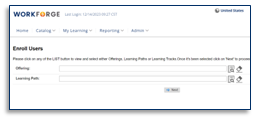
- Click Search after entering your search criteria. Or, leave fields blank and click Search to see all available options.
- Select the Learning Path or the Select button for the Course you want to enroll users in
 .
. - Click Next after the selected offering or learning path is populating.
- Click Add Enrollments. When the Add Enrollments window opens, click on the search icon to search for users.
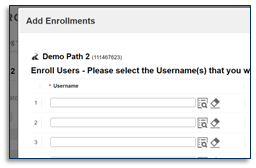
- Enter a keyword or username when the User Search window opens and click Search.
- Select which users you'd like to add.
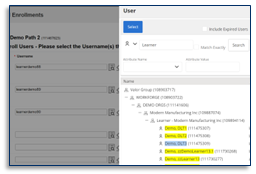
- Close the search window.
- Review the users added to the Add Enrollments list. Note: You can add additional users by clicking the search icon again.
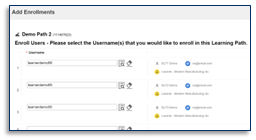
- After adding your users, click the Enroll Users button.
- Confirm enrollments. A confirmation banner will list the users enrolled. To see all users enrolled in this learning path, click on Search.
- To enroll users in a different offering or learning path, click on Change Selection at the top and repeat.
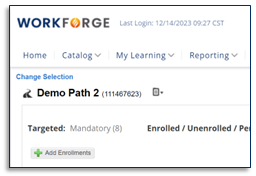
Enrolling Multiple Users from Learning Navigator
- Team Admins can navigate to the Learning Navigator screen from the Administrator Menu, under the Course Management section.
- Expand the folder structure by clicking the arrows and viewing the learning content.
- Select the learning content you want to enroll users in.
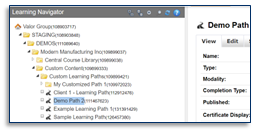
- Click on Enrollments to go to the Enrollments tab.
- Click Add Enrollments.
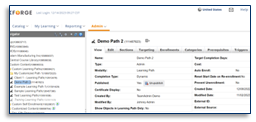
- When the Add Enrollments window opens, click on the search icon to find users.
- Enter a keyword or username then click Search.
- Select the users you'd like to add. Then close the Search window.
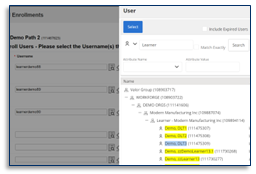
- Review the users added to the Add Enrollments list. Note: You can add additional users by clicking on the search icon again.
- Scroll to the bottom and click Enroll Users.
- Confirm enrollments. A confirmation banner will list the users enrolled. To see all users enrolled in the path, click on Search.
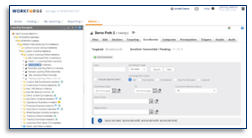
This article was last edited on August 27, 2024.