Enroll Individual Users
How Team Admins and Team leaders can enroll individual users in desired courses and learning paths.
This article applies to Team Admins and Team Leaers.
Team Admins and Team Leaders can enroll individual users in different Courses and Learning Paths from the User Summary, the Organization Navigator, or from My Team Home. Read on to learn how.
Video Summary: Enrolling Users
How to enroll one or multiple users into courses and learning paths. Click the video to view (3 minutes).
Enrolling Individual Users from the User Summary
- Navigate to the User Summary
- Team admins can navigate to the User Summary from the Administrator Menu by clicking User Summary under the People Section.
- Team leaders can navigate to the User Summary from the My Team Home screen by clicking on User Summary under Quick Links.
- Search for the user by entering their name, email, ID or username then click Search.
- Select the name of the user you'd like to enroll from the list that appears.
- Click on Enroll via the Catalog tab.
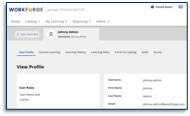
- When the catalog opens, use the filters and search feature to search for the desired course or learning path.
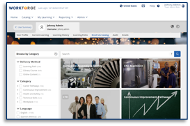
Note: If no offerings or learning paths appear, the Self-Enrollment targeting method has not been configured. - Click Enroll.
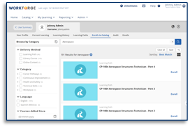
- Confirm the confirmation window. After closing it, you may enroll the user in another learning path or course.
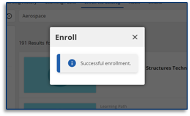
Enrolling Individual Users from the Organization Navigator (Team Admins Only)
- Team admins can navigate to the Organization Navigator by hovering over the Administrator Menu and clicking Organization Navigator.
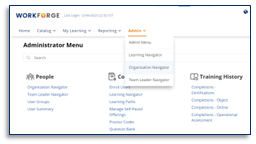
- Search for the user opening the Organization Navigator's structure. To expand the structure, click on the arrows next to the organization and the sub-org names.
- Select the name of the user you'd like to enroll from the list that appears.
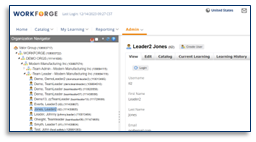
- Click on Catalog to go to the user's Catalog tab.
- When the catalog opens, use the filters and search feature to search for the desired course or learning path.
- Click Enroll.
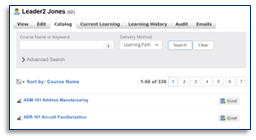
- Confirm the confirmation window indicates the user was successfully enrolled. After closing it, you may enroll the user in another learning path or course, or click View Course to see the course details.
Enrolling Individual Users from My Team Home (Team Leaders only)
- Team leaders can enroll individual users from their My Team Home screen by clicking on the Action icon of one of their direct reports.
- When the action drop-down list appears, select Enroll via Catalog.
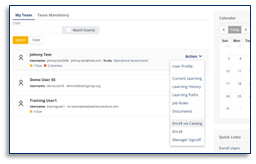
-
When the catalog opens, use the filters and search feature to search for the desired course or learning path.
Note: If no offerings or learning paths appear, the Self-Enrollment targeting method has not been configured.
- Click Enroll to enroll the user in the desired training.
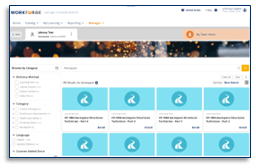
- A confirmation window will indicate that the user was successfully enrolled. Close the confirmation window to enroll the user in another learning path or a course.
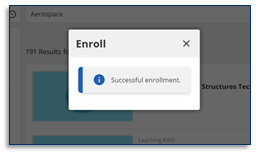
This article was last updated on August 27, 2024.