Create and Manage User Groups
How to Create User Groups and Add Users
This article applies to: Team Admins and Team Leaders
How to Create A User Group
- Navigate to User Groups. From the Administrator Menu, click on User Groups under the People section.
- The User Group screen will display the user groups already created in the system. To create a new User Group, click the Create User Group button.
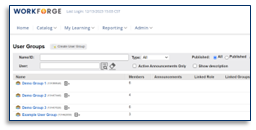
- When the Create User Group screen appears, enter a name for the User Group.
- Identify the Organization by clicking on the search icon. Then, identify the organization that is creating the user group.
- Click Browse. When the search window opens, view the organization structure using the Browse button.

- Expand the organization's structure by clicking the arrow next to the organization name.
- Select the organization name within the structure.
- The selected organization will populate the field for Created by Org name. After both fields are complete, click the Create button.
- Confirm. A banner will appear to confirm the group was successfully created.
Note: Since this is set up as a "Simple" User Group, you will have to manually add users to this User Group. Refer to the article below on How to add Users to a User Group for instructions on this process.
How to Add Users to a User Group
- Navigate to User Groups from the Administrator Menu under the People section.
- Click the name of the User Group you wish to add users to.
- When the User Group Details screen appears, click the Targeting tab to add users to the selected user group.
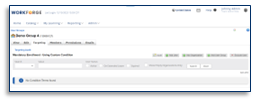
- Click on Add User from the Targeting tab. Here you can manually add Users from the system into the User Group.
- Click the Search icon to find users to add.
- Click Browse to see users in the organization structure after the search window appears.
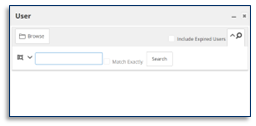
- Expand the organization structure by clicking on the arrow next to the organization name.
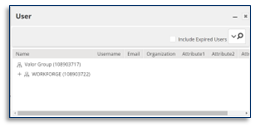
- Select the users you want to add to the user group. As you select them, their usernames will populate the list.
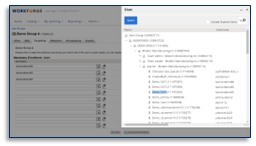
- When you are finished adding users, close the search window.
- Click Save after all the users have been added. The page will return to the Targeting screen.
- Review. The Targeting screen will now list the users that were successfully added.
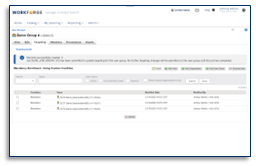
This article was last updated on August 27, 2024.